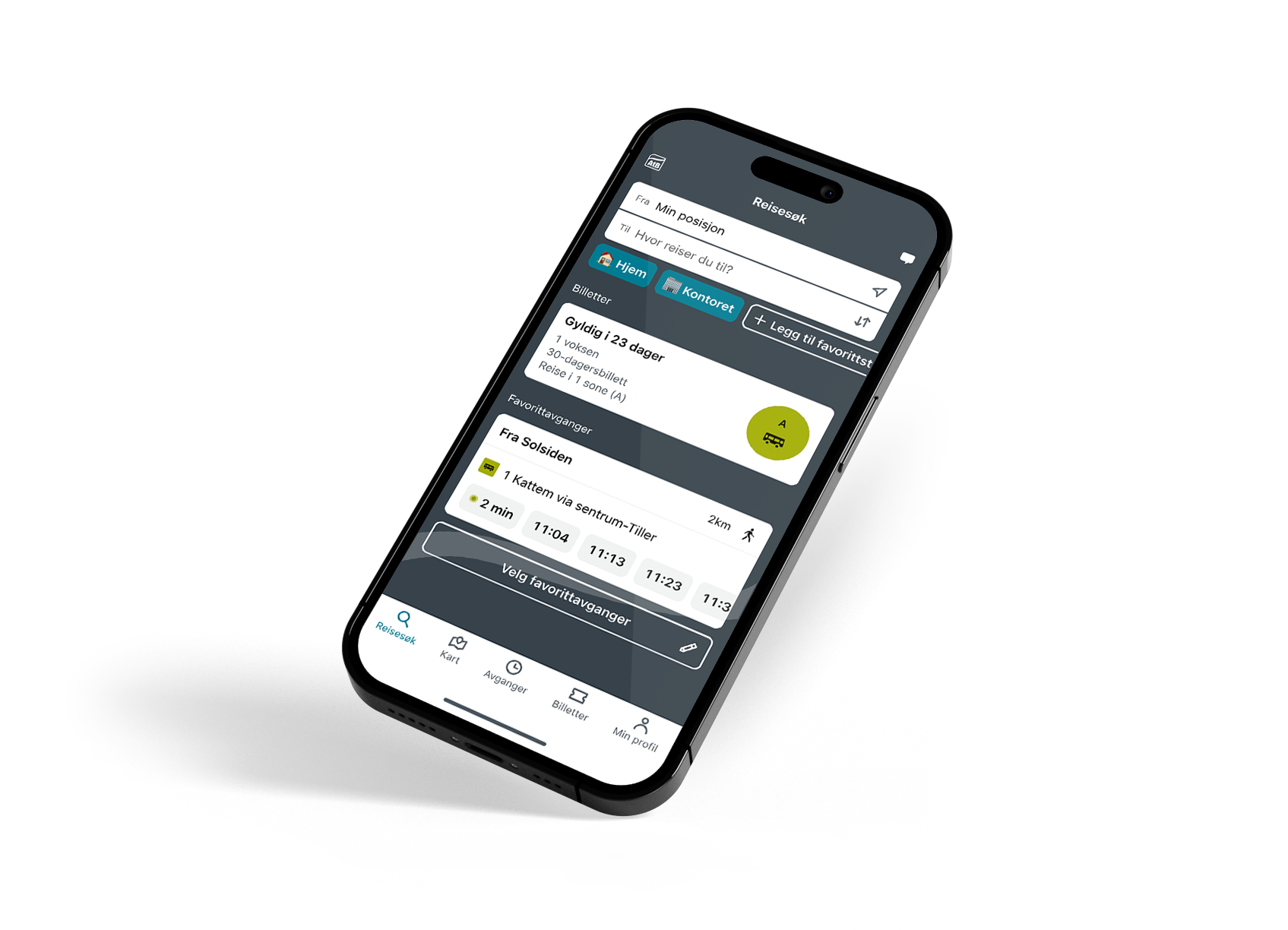With a periodic ticket, you're unstoppable
Buses, trams, city bikes, rental cars, and trains are now included!
Traveling within zone A? Discover all the possibilities you get with an active periodic ticket in the AtB app.
For example, you can take the train from Malvik and a city bike up to Torvet. Grab some food and take the tram to Kyvannet. Later, take the bus to City Syd and a rental car to IKEA. All with the same ticket.
More usefule features
-
My AtB
In My profile you will find settings for the app and your user profile.
- Information relating to your profile, customer number, payment methods and ticket history.
- Settings for appearance in the app, choice of start page and language. Choose between Norwegian or English, or let it follow the phone's settings.
- Try out new functionality that is under testing (Beta) and give your feedback in the app's chat.
- Edit favorite places and favorite departures.
- See privacy, conditions and ticket prices.
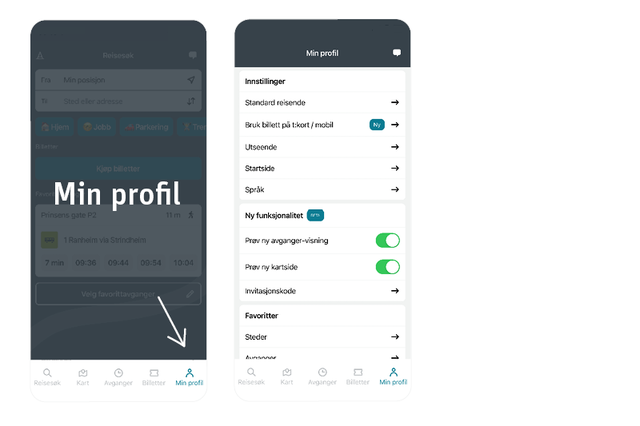
-
Buy tickets
With the AtB app you can buy a ticket for travel by bus, tram, train (zone A), on-demand transport and boat.
You can choose whether the ticket should start immediately or enter a later start time.
Tickets for travel by bus and tram:
- Single ticket
- 24-hour ticket for one zone
- 7, 30, 60, 90 and 180 day tickets. 7-day ticket is not available for students. With a period ticket in the child, honorary or student passenger category, you can also travel by night bus and night tram.
- Night ticket for night bus and tram
Tickets for travel by passenger boat:
- Single ticket
- 7, 30, 60, 90 and 180 day tickets
Payment
Pay with Vipps or payment card.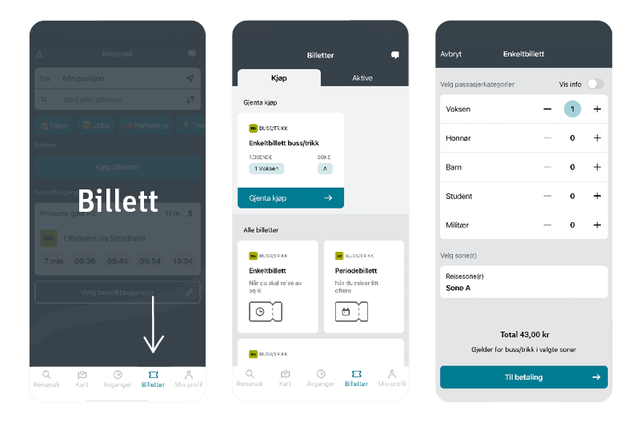

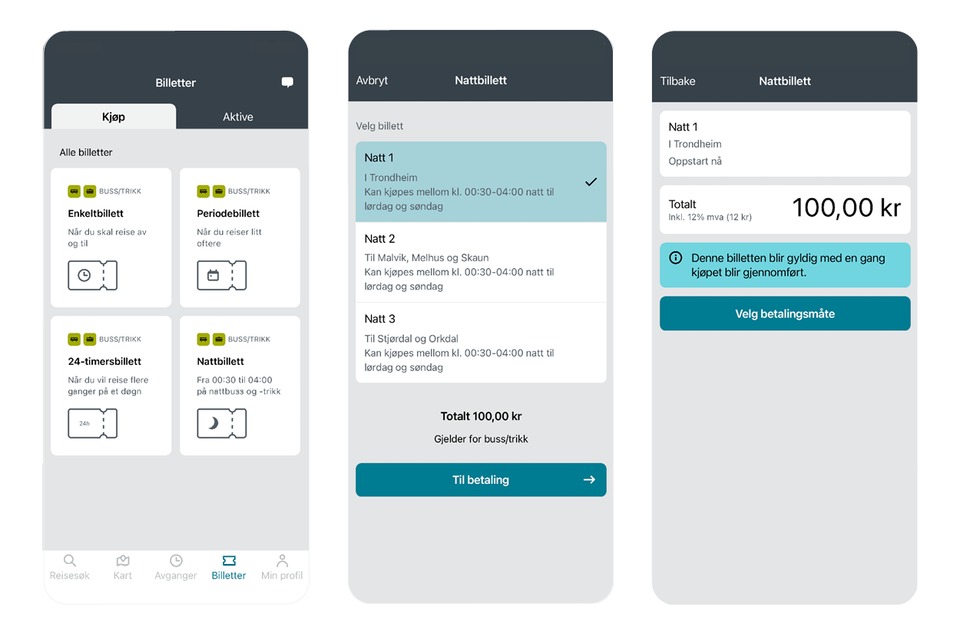
More tickets to come
Eventually you can buy all tickets in the AtB app. Until they are in place, you buy tickets for ferry and youth ticket in the app AtB Mobillett. -
Find trip
Get an overview of the entire journey from exactly where you are, to exactly where you are going.
- Search from address to address, select location on map or use "my location" or saved favorite places.
- Use the filter to decide which means of transport you want to travel with.
- Click on details to see the entire journey from start to finish.
- Click on the map to see the entire journey in the map.
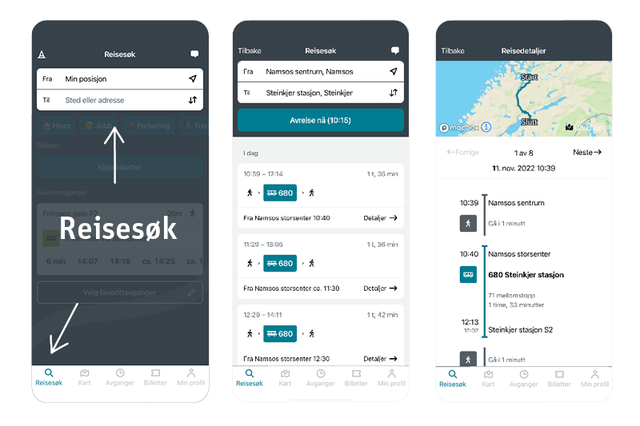
-
Add favorite place
Save the places you frequently travel to or from as favourites. It will make travel searches even easier in the app.
Add favorite place
- Tap Add Favorite Place.
- Search for a place you often frequently to or from.
- Give the place a name and possibly an icon for easier distinction between several favorite places.
Do you want to edit or delete favorite places?
- Go to My Profile.
- Scroll down to Favorites and tap Places.
- Tap the pencil icon to edit each favorite location.
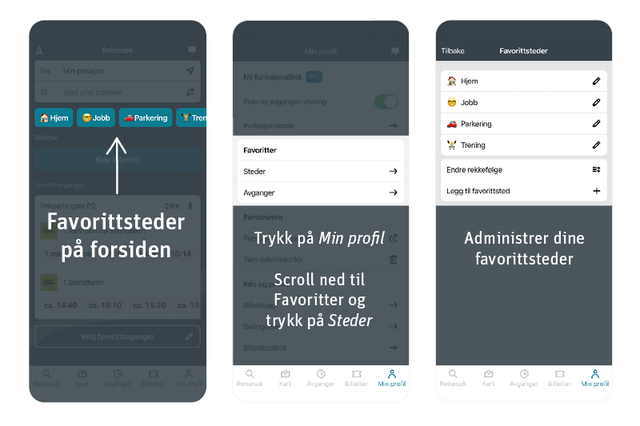
-
Add favorite departures
If you frequently travel from the same stop and with the same bus line, you can save this information as a favorite departure. With favorite departures visible on the app's front page, you can quickly see when the next bus departs from your stop.
Add favorite departure
- Press Add favorite departures.
- Search for the stop you travel from most frequently.
- Press the star to make the departure a favourite.
- Go back to the app's front page (travel search) and tap Select favorite departures to decide which departures should be visible on the front page.
Do you want to delete a favorite departure?- Press Select favorite departures.
- Tap Edit favorite departures.
- Tap the icon of a trash can at the departure you wish to delete.
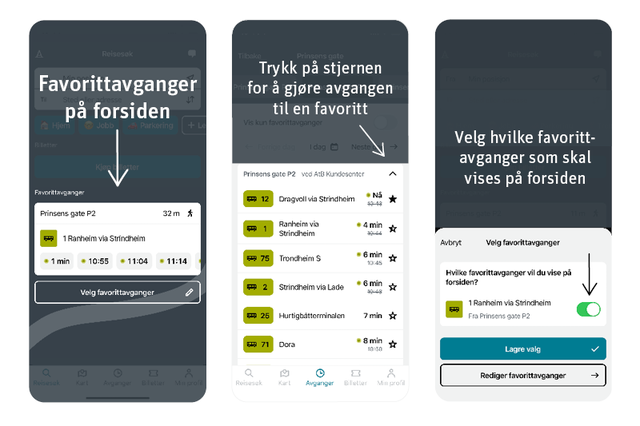
-
See real-time departures
Under Departures, you get an overview of the next departures from a stop in real time.
- Go to Departures.
- Use "My Location" to find stops near you.
- Select a stop to see departures.
- Tap on the bus line to see more details and the last stop passed in real time.
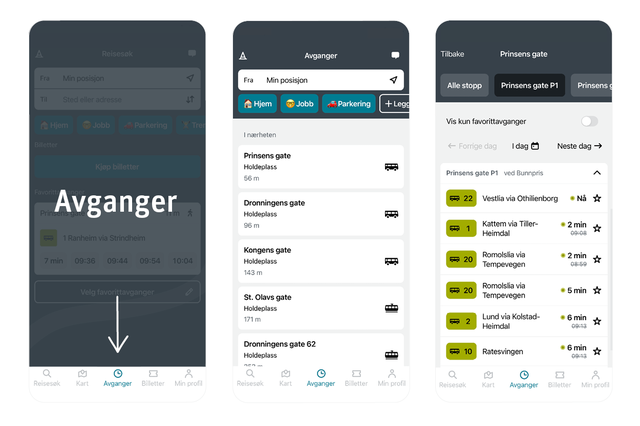
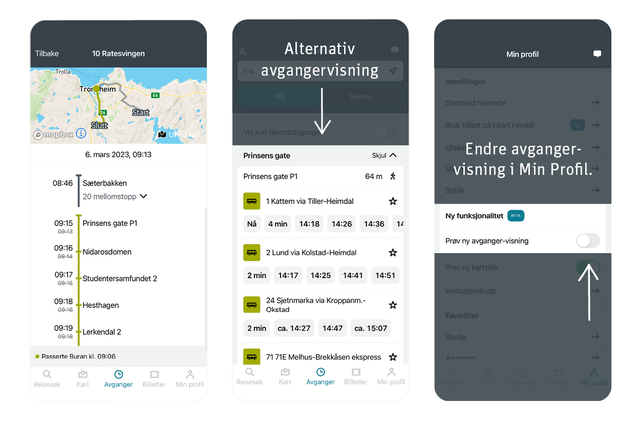
There are two versions of Departures. Go to My Profile to select the other version.
-
See where the bus is in real-time
Track the bus’s position on a real-time map in the AtB app.
Here’s how to see the bus on the real-time map:
- Tap on a departure or details in a journey search.
- Find the See live button under the route number. Tap it to open the map and track the bus as it moves. The bus route in the map will be green on the segment or from the stop you have chosen. The rest of the bus route will be shown in gray.
Note! The button is called See live only when the bus has departed from the starting stop. Then the real-time function is active. If the bus has not started yet, the button will be called See on map and will only show the route.
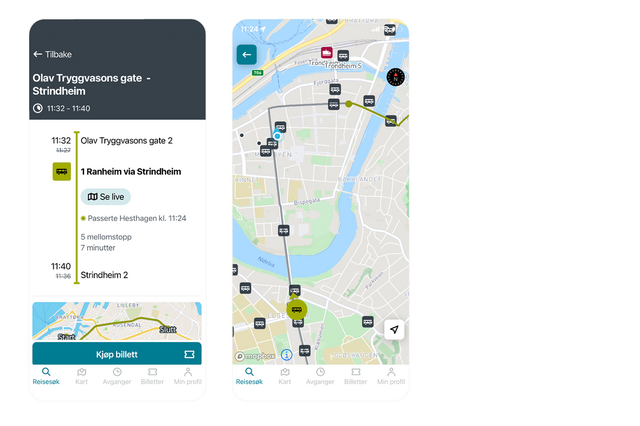
-
Map with car sharing
You can find a car sharing service by tapping on the map. If you have an optional periodic ticket, you can get 2 hours of car sharing with Hyre included.
Here’s how to get car sharing on the map:
- Go to Map.
- Go to the filter menu in the map to turn on the location of car sharing services.
- Find a car sharing station for the Hyre service.
- Tap on the car icon at the selected station.
- If you have chosen a station with Hyre, a blue button will appear where you can tap the activate with Hyre button.
- Then follow the instructions in the Hyre app.
Now you have 120 minutes of free use of Hyre’s car sharing service. Enjoy your trip!
-
Map with city bikes and e-scooters
Use the map to find the nearest stop, walking distance to the stop, and departures to and from the stop. Additionally, you can find the city’s bikes, e-scooters, and car-sharing services on the map.
Remember! With a periodic ticket, you have free use of Trondheim city bikes (maximum one hour per trip).
- Go to Map.
- Use My position or navigate through the map.
- Tap on the icon for bus, train, express boat, or ferry to see departures from the stop, station, or dock. You will also see the walking distance to the stop.
- Choose to use the stop in a journey search by tapping Depart from or Arrive at.
- Go to the filter menu in the map to turn on the location of city bikes, e-scooters, and car-sharing services.
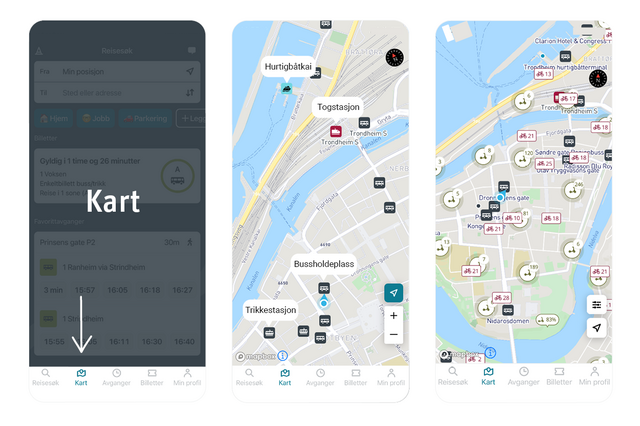
-
Buy tickets for others
Here’s how you can buy a ticket on behalf of others in the AtB app:
Remember that the recipient must also be logged into the AtB app to receive the ticket.
- By clicking on the ticket you want to buy for others in the AtB app, a guide will appear, showing you where to check the option to buy for others.
- After selecting Buy for others, you can click on the ticket you want to purchase for someone else. Choose the traveler, confirm your choice, and ensure the ticket is sent to the correct person.
- Click on Continue, enter the recipient’s phone number, and check that the ticket summary confirms the recipient’s number.
- Select Proceed to payment and choose the payment method. Then the purchase will be completed, and after payment, you can check Tickets sent to others to see the overview.
- Ask the recipient to open the AtB app, go to Tickets, and check that the new ticket is received and ready to use.
Voila! You have sent the ticket to others.
-
Map
Use the map to find the nearest stop, walking distance to the stop and departures to and from the stop.
- Go to Maps.
- Use "My location" or navigate your way through the map.
- Touch the bus, tram, train, boat or ferry icon to see departures from the stop. You also get to see the walking distance to the stop.
- Choose to use the stop in a travel search by pressing Travel from or Travel to.
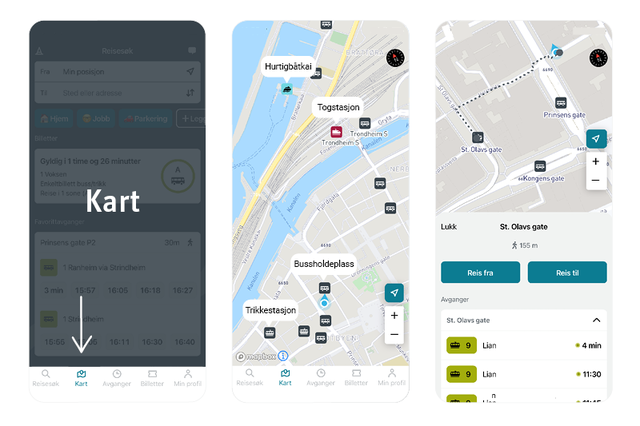
-
Always under development
The development of the app continues and we will make improvements based on customer feedback. Submit your feedback in the app's own chat.
We will continue to work with:
- Youth ticket in the AtB app
- Ticket guide
- Sharing mobility
- Deviation information
- Info about capacity on bus
- Sharing travel search
- Widgets til Android

.jpg)